Guest blog by Aled
Put simply, the goal is to take a device such as a laptop, tablet or smartphone and then duplicate its screen onto a larger display such as a smart TV, console or a media streamer – wirelessly.
The ability goes by quite a few different names like Allshare cast, Miracast and Airplay mirroring. This is quite handily done without a cable. Say for example you’re sitting at home on the sofa and would like to look at a video you made today that is on your phone but show it on your TV. In the past if you wanted to do this you would have to get either a cable or, more likely, two. This is normally followed by a decision making process: do you want it next to you so that you can control it only to then have to trail the cables across the floor (where it is just bound to end up tripping someone over) or pulling your laptop to the floor? Conversely, do you have it more tucked away only to have to keep getting up to it every time you need to control it?
With screen mirroring you can quickly switch to the second display and ditch the cable entirely. I experimented with a variety of devices to act as the source including a Toshiba laptop running Windows 10, a Samsung Galaxy S6 mobile and an Apple IPad. For the displays I used a Samsung J series smart TV, an Xbox One, a Sony 2015 Android TV, Panasonic Firefox smart TV, Roku stick and an Apple TV box.
The name of the setting can vary for different manufacturers. For Samsung tablets and phones the setting is often labeled as “Allshare cast” or more straight forward “screen mirroring”. To start off I elected to try the two Samsung devices. Connecting to the Samsung smart TV was fairly straight forward; I selected screen mirroring on the TV input source list using the remote and then on my phone I switched on the screen mirroring. Swiping through and opening and closing apps I put it through its paces testing a variety of apps. Default apps such as the Internet browser, YouTube etc. all worked fine and playing back pictures and videos stored on the phone all worked really well too.
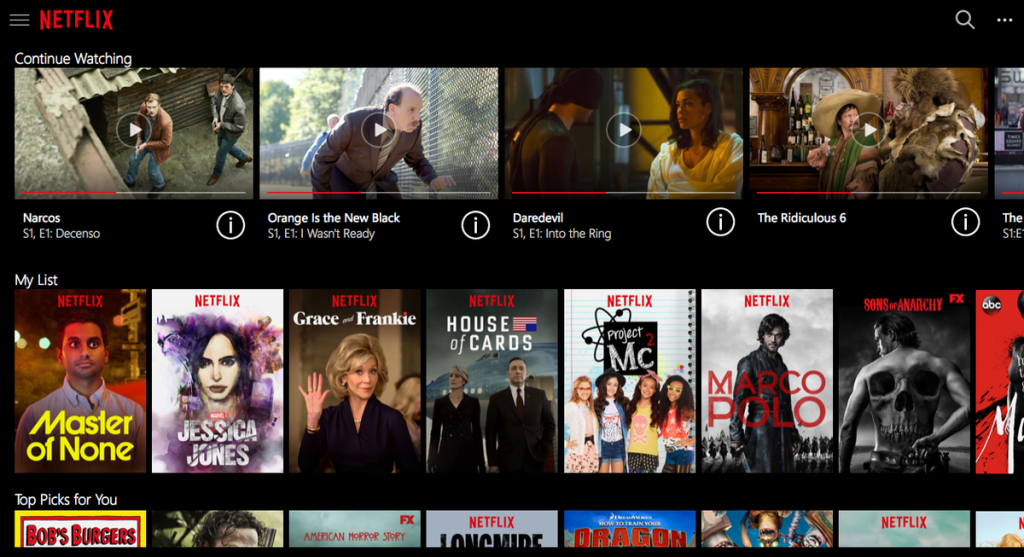 I moved onto other apps such as Spotify and Netflix also showed up fine. Games were also okay as well but it depends on what the game is, racing games are less appealing as there is a slight lag between the phone and the TV. On the other hand, some games like Fallout Shelter and Simpsons Tapped Out were great to look at (it was nice to see my Vault and Springfield on a bigger screen).
I moved onto other apps such as Spotify and Netflix also showed up fine. Games were also okay as well but it depends on what the game is, racing games are less appealing as there is a slight lag between the phone and the TV. On the other hand, some games like Fallout Shelter and Simpsons Tapped Out were great to look at (it was nice to see my Vault and Springfield on a bigger screen).
Switching away from the TV, I wanted to see how well the feature worked with not just a different display device but also a different manufacturer so I fired up an Xbox One and started up the wireless display app on the Xbox dashboard. Not sure what to expect as the app was still in preview I was pleasantly surprised that it worked just as well as it did when going through the Samsung TV. There is also a screen mirror preview on the Roku sticks which I quickly tried. Again it worked, albeit with slightly chopped edges but the app on the Roku is in Beta and largely still performed okay.
Switching source device I moved onto a Toshiba laptop with the facility. Once set up, pretty much whatever was on the laptop appeared, including playing back DVDs and CDs. I could see this as a great business tool for presentations: no projector needed or cabling, just simply mirror your presentation onto the TV.
Moving on to the Apple world they naturally have the same ability but their system is only designed to work with their own brand of products so you can’t mirror your iPhone or iPad straight to the TV like the others but you can via a little box called Apple TV. Swiping up on the home screen on the iPad brought up the control center. Clicking on Airplay and then by tapping on Apple TV and switching on the mirroring replaced the Apple TV menu with the IPad home screen. This feature will also work from certain models of MacBook to the Apple TV box.
 Whilst I wouldn’t necessarily use it to mirror Netflix onto a smart TV which already has Netflix it’s a good way to use an app that maybe isn’t available on your smart TV. Major apps like YouTube have pulled their support from certain discontinued older models and Skype is soon to discontinue support on all smart TVs. As they are still available on phones you can just mirror your app onto the TV, in most cases. Most people are more likely to change their phones than their TVs so it’s a great way of getting more out of your TV further ahead.
Whilst I wouldn’t necessarily use it to mirror Netflix onto a smart TV which already has Netflix it’s a good way to use an app that maybe isn’t available on your smart TV. Major apps like YouTube have pulled their support from certain discontinued older models and Skype is soon to discontinue support on all smart TVs. As they are still available on phones you can just mirror your app onto the TV, in most cases. Most people are more likely to change their phones than their TVs so it’s a great way of getting more out of your TV further ahead.
All in all it is a potentially incredibly useful tool which isn’t often a promoted option with today’s increasingly interconnected products. It brings a lot of benefits but what is worth checking is what devices you would like to pair up and check what models are and are not compatible with each other as not all the devices will connect to each other. Pop along to your local store and get a demo on screen mirroring and get the most from your TV.





