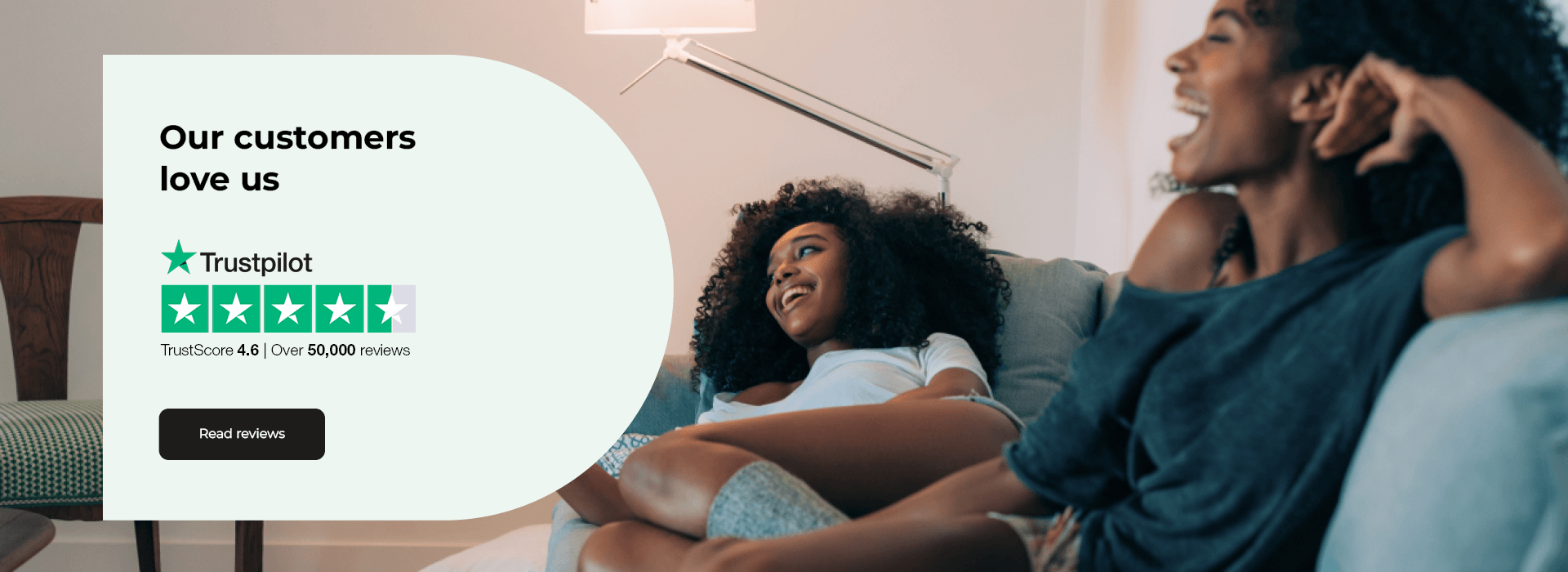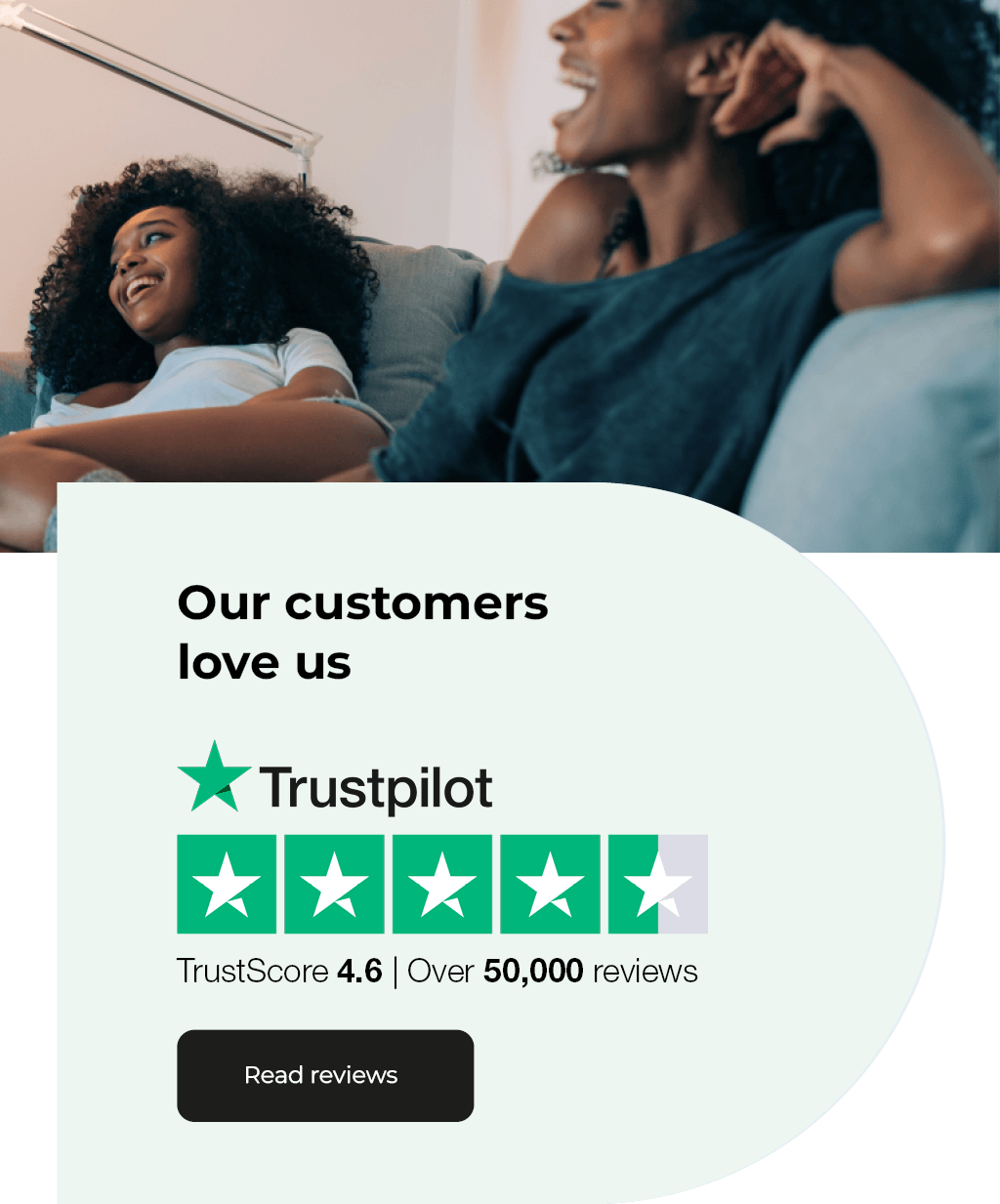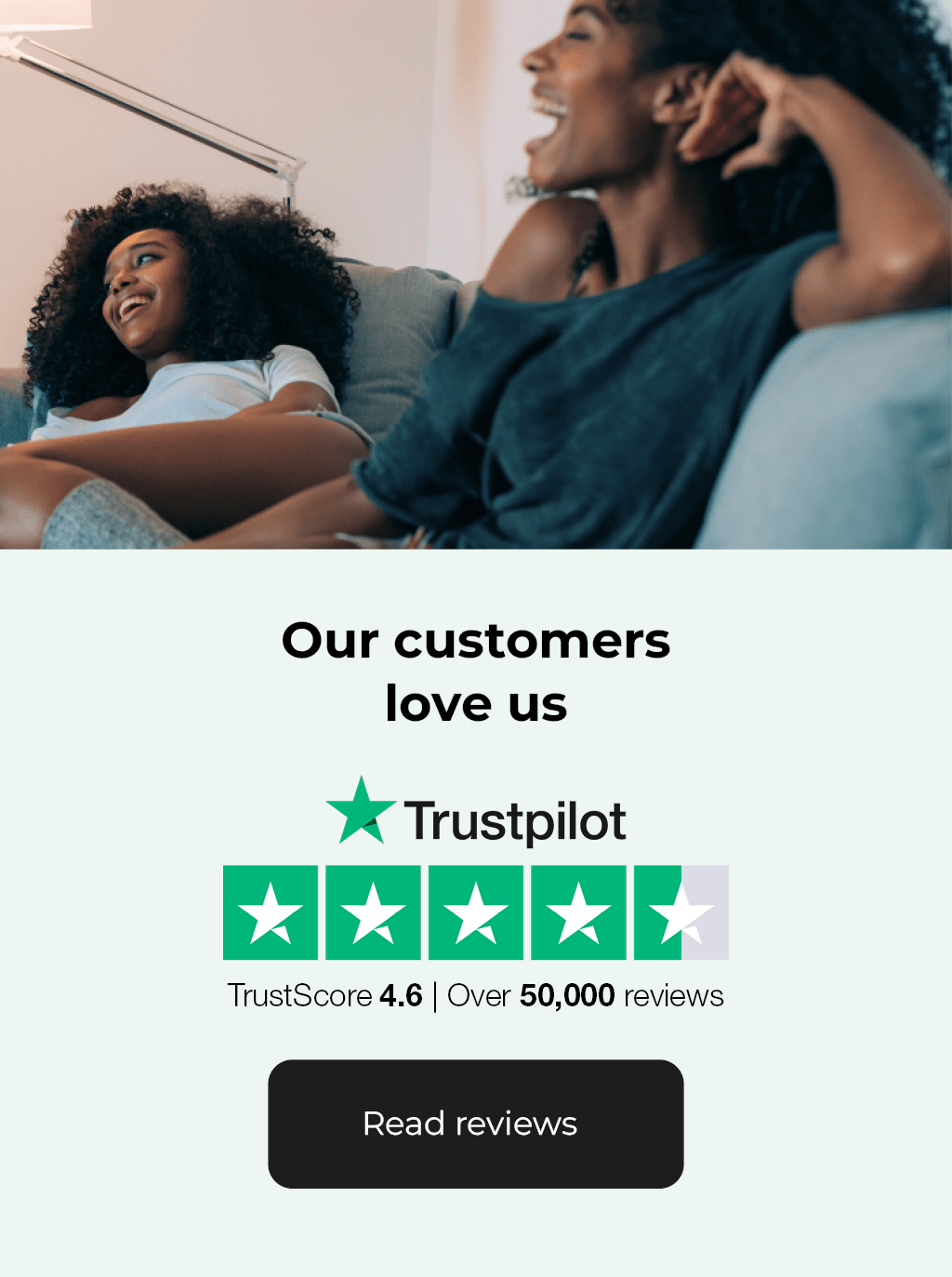Caring for your television
Keeping the family entertained doesn’t have to be costly.
Our energy and maintenance tips will help you get the most out of your TV using small adjustments that can make a big difference. Explore our top tips and tricks below:
Don’t leave it on standby
We all love a bit of background noise, but the radio uses a lot less energy than the TV. When your TV is not in use, turn it off or even unplug it at the wall to stop the phantom energy use that standby mode can cause.
If you choose to turn it off at the wall, please be aware that you will need to regularly check for software updates in the TV settings. These are usually applied overnight while in standby mode and can contain security or background software to provide a better user experience.
Check your settings
Small changes, such as reducing your TV’s brightness levels, will lower the overall power consumption of your display and cost you less in the long run.
Try using the sleep timer (if you have one)
Not available on all models but a handy feature if you have it, the sleep timer monitors when you haven’t interacted with your TV for a few hours and powers it down automatically if it thinks you’ve fallen asleep.
This feature can vary by manufacturer and may be named differently, such as an ‘Eco’ mode, but it’s definitely worthwhile if your kids have the habit of leaving the TV on as it can save you from hours of wasted energy use. Be warned though – you might not be notified before it switches off!
How to clean:
Say goodbye to annoying marks and fingerprints with our cleaning guide. Taking any mystery and uncertainty out of the process, follow these steps for a flawless display:
What you'll need:
- Microfiber cloth
- Pre-moistened electronics wipe
- Vacuum attachment with soft bristles
Directions:
- Turn it off
Make cleaning easier by starting with a blank screen that will show any annoying marks.
- Remove dust
Give it a quick once over with a soft, dry microfiber cloth. We recommend using a cloth specifically designed for more delicate surfaces such as glasses, phones and camera lenses.
- Spot-clean smudges
The most important thing to remember when removing spots from your screen is to never spray anything directly on to the display. This could damage the delicate technology in the screen as well as the TV casing. Instead, use pre-moistened electronics wipes to gently rub away marks.
- Streak-free finish
Avoid streaks by wiping the screen twice with a clean microfiber cloth – once horizontally and once vertically. This will ensure that the whole screen has been cleaned. Don’t forget to frequently flip or fold the cloth to prevent you from spreading around any collected dust.
- Buttons and vents
Still using your microfiber cloth, wipe over the back of the TV to remove dust in the vents and sweep over any buttons. You can also use your vacuum cleaner’s soft brush attachment with a low suction mode to remove dust from any vents, ports and cable connections.
Get connected
Moved your TV or lost your connection? The majority of modern TVs have a built-in wireless adapter to help maintain a strong connection, however the signal can vary depending on how far your TV is from the router. For this reason, we’d always recommend that homes with a weaker signal put the router and TV in the same room. Going wireless does have its perks including no trip-hazard wires and the versatility of being able to place your TV wherever you want in the room.
How to connect wirelessly:
- Click the ‘Menu’ button on your remote
- Go into ‘Network Settings’ and choose to set up a wireless connection
- Choose your wireless network name from the list of possible connections
- Type in your WiFi password using your remote. If unsure, the password is usually listed on the bottom/back of your router
If you want the strongest signal possible, a wired connection is your best bet! To do this, you’ll need to connect the router and TV directly with an ethernet cable. This wired option will be a lot faster and more stable than WiFi so you can say goodbye to long wait times while the latest episode loads up.
How to connect via Ethernet cable:
- Locate the Ethernet port on the back of the TV
- Connect the TV and router using an Ethernet cable
- Go to the ‘Menu’ using your TV remote and navigate to the ‘Network Settings’
- Choose to enable a wired internet connection